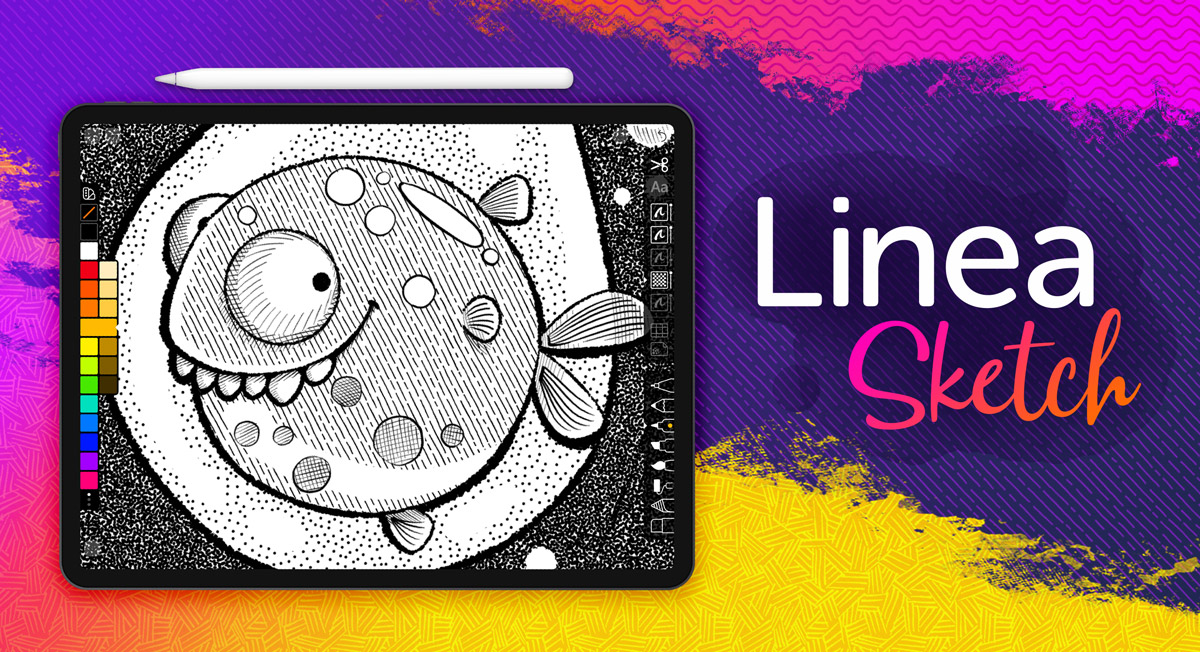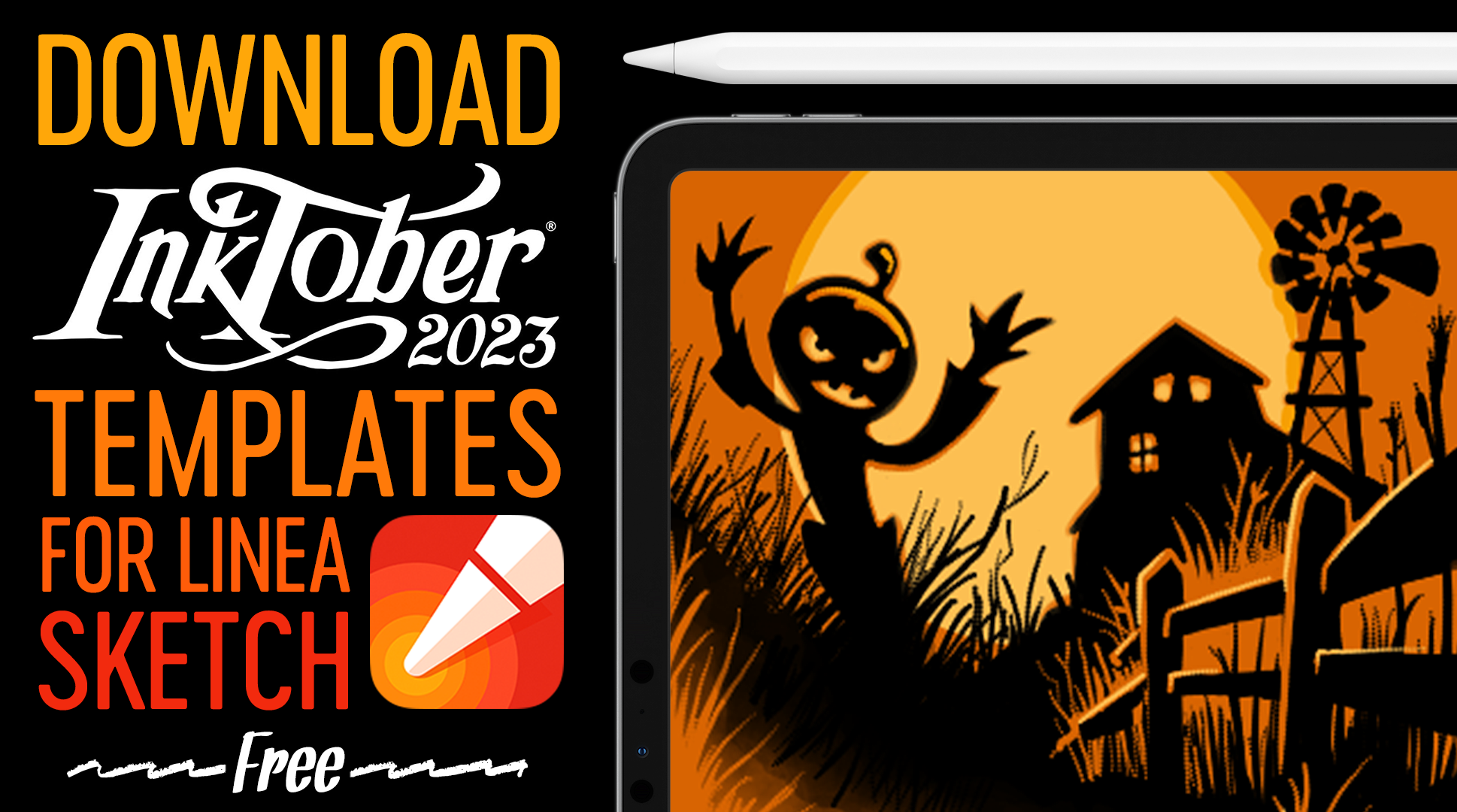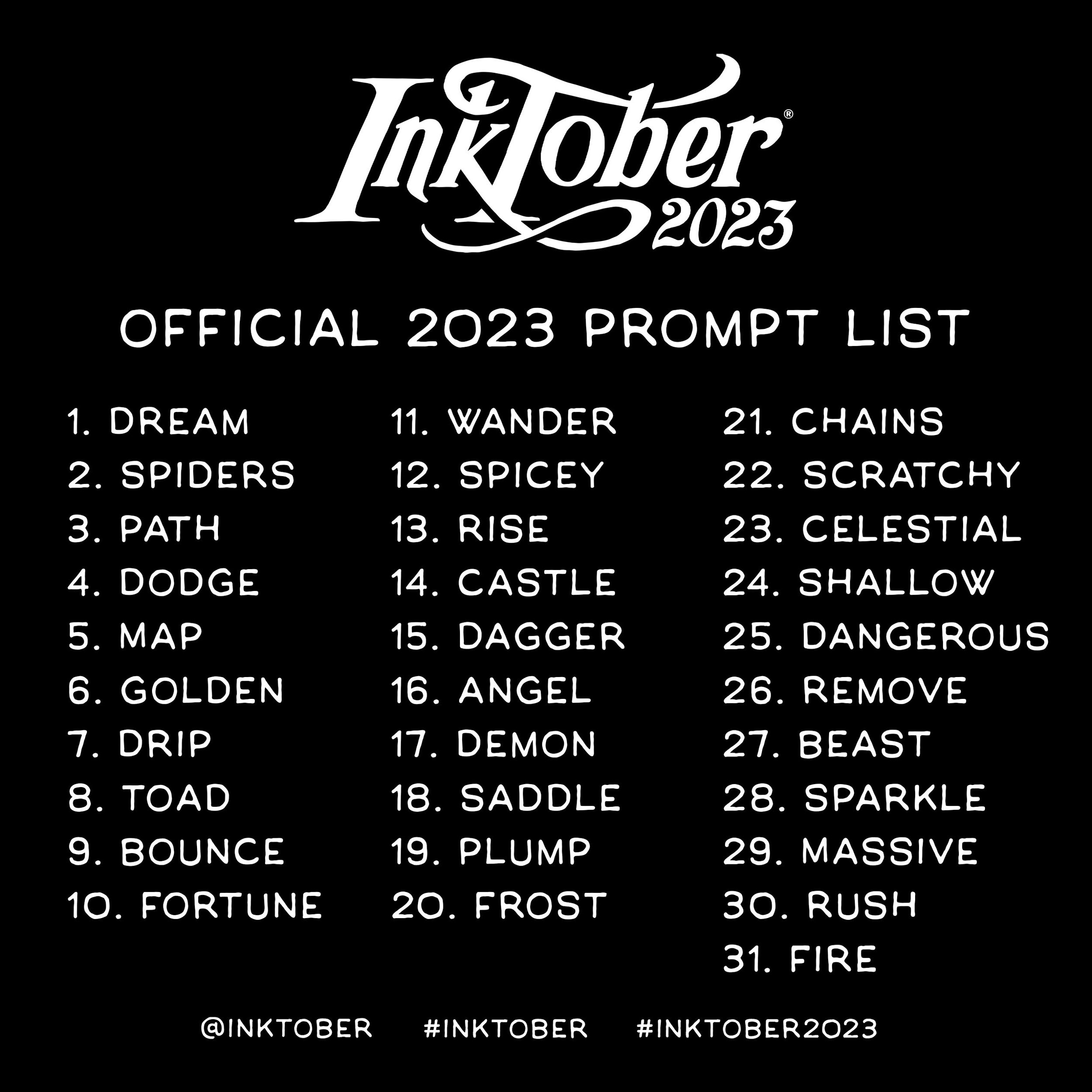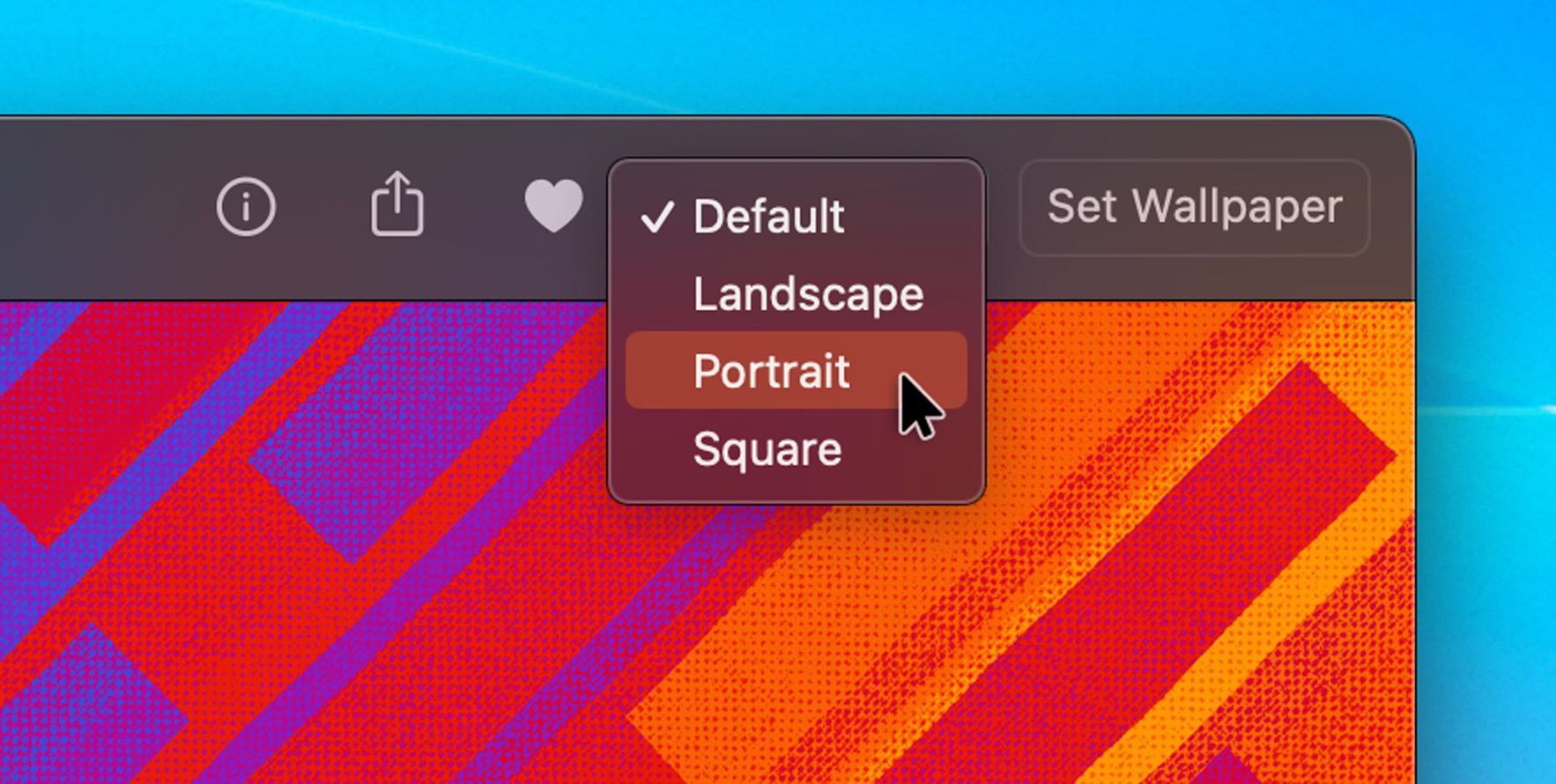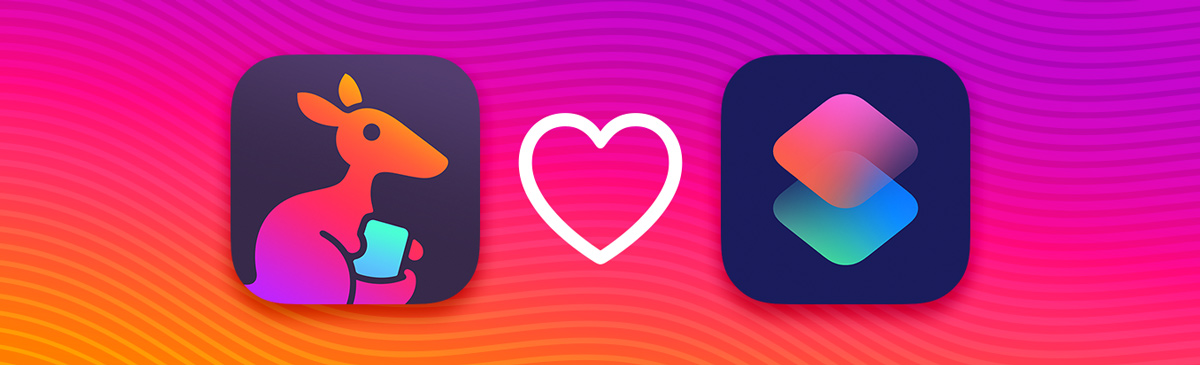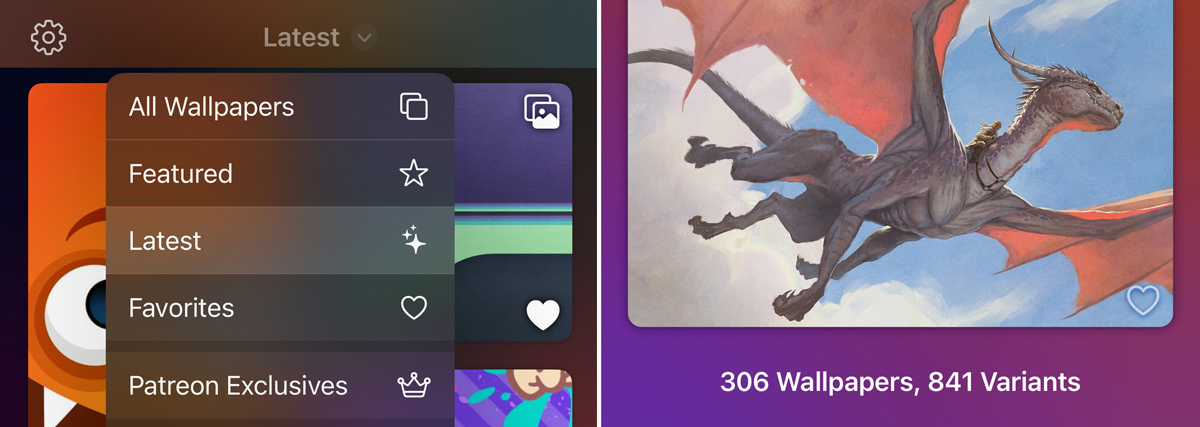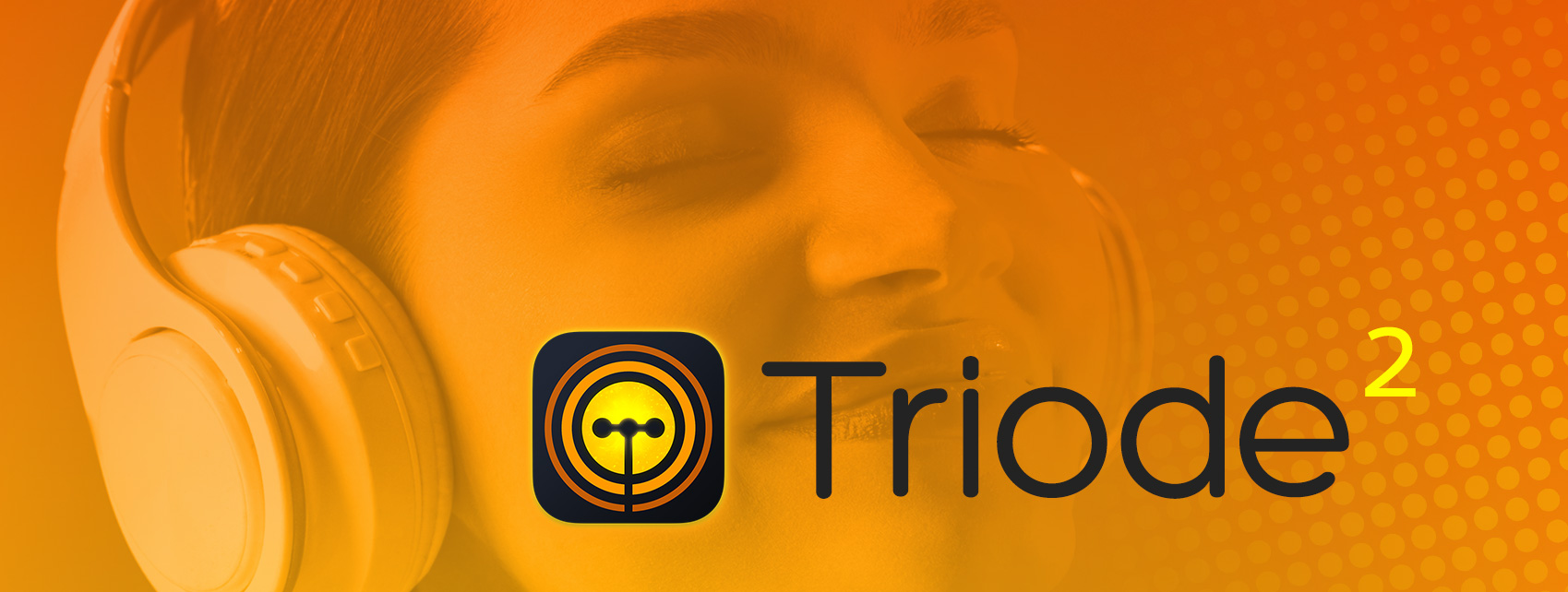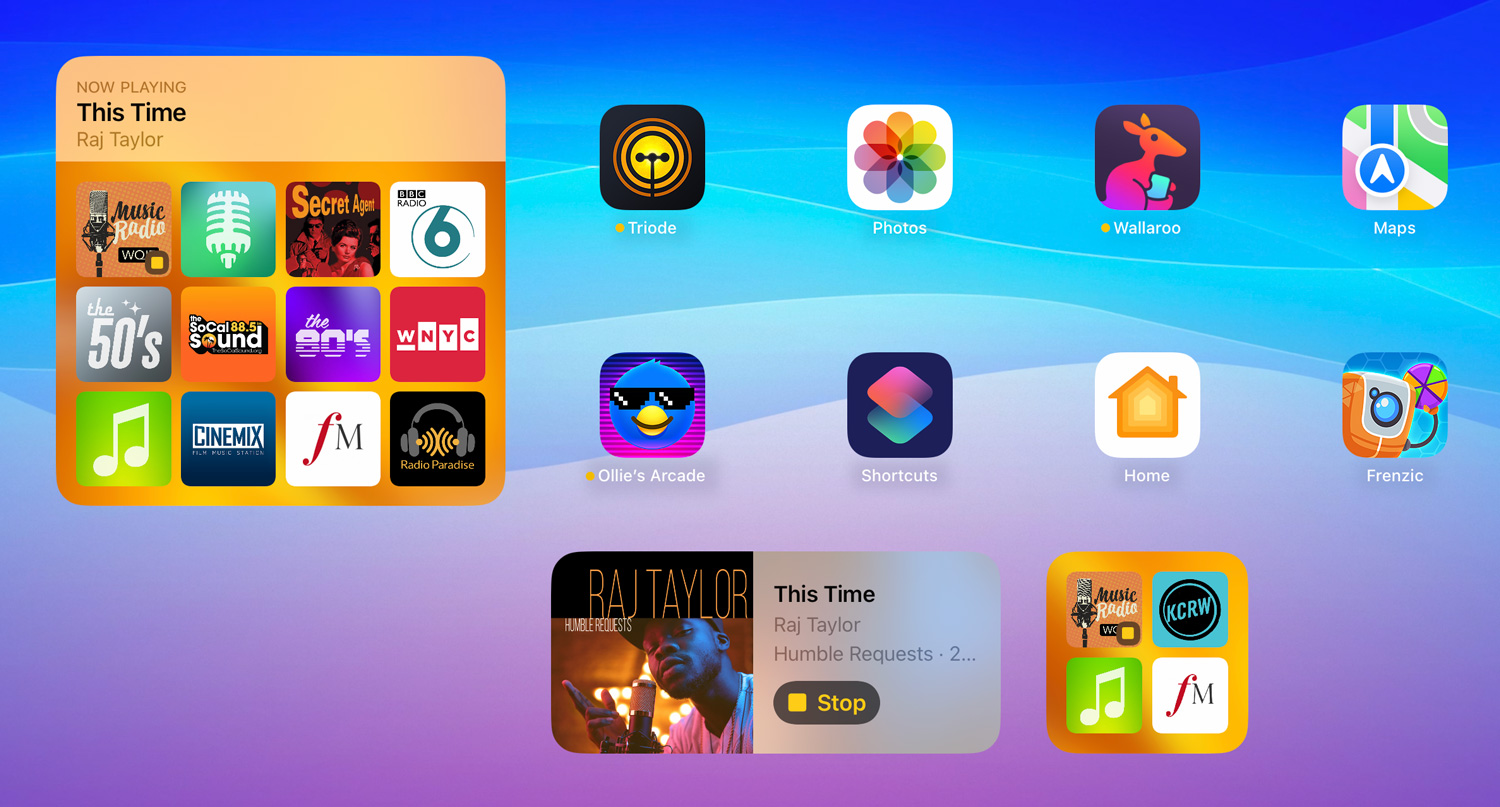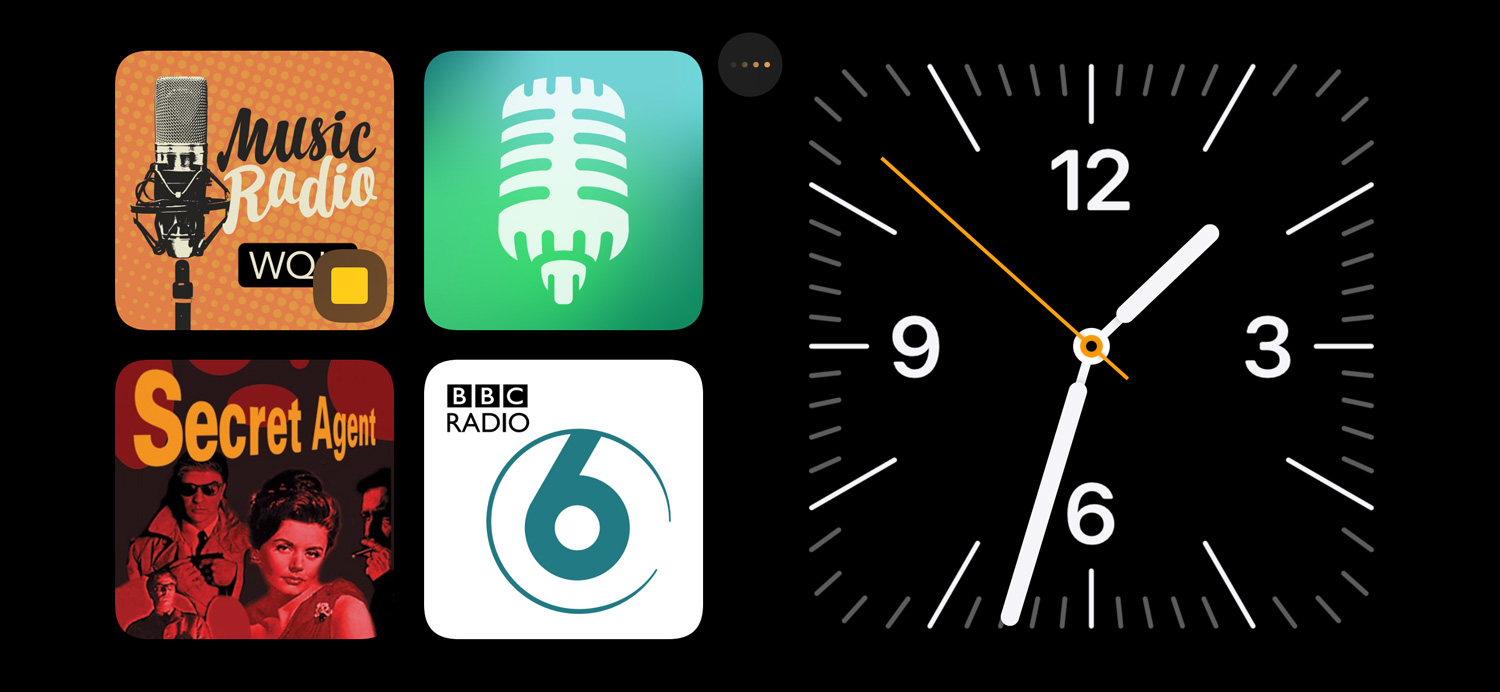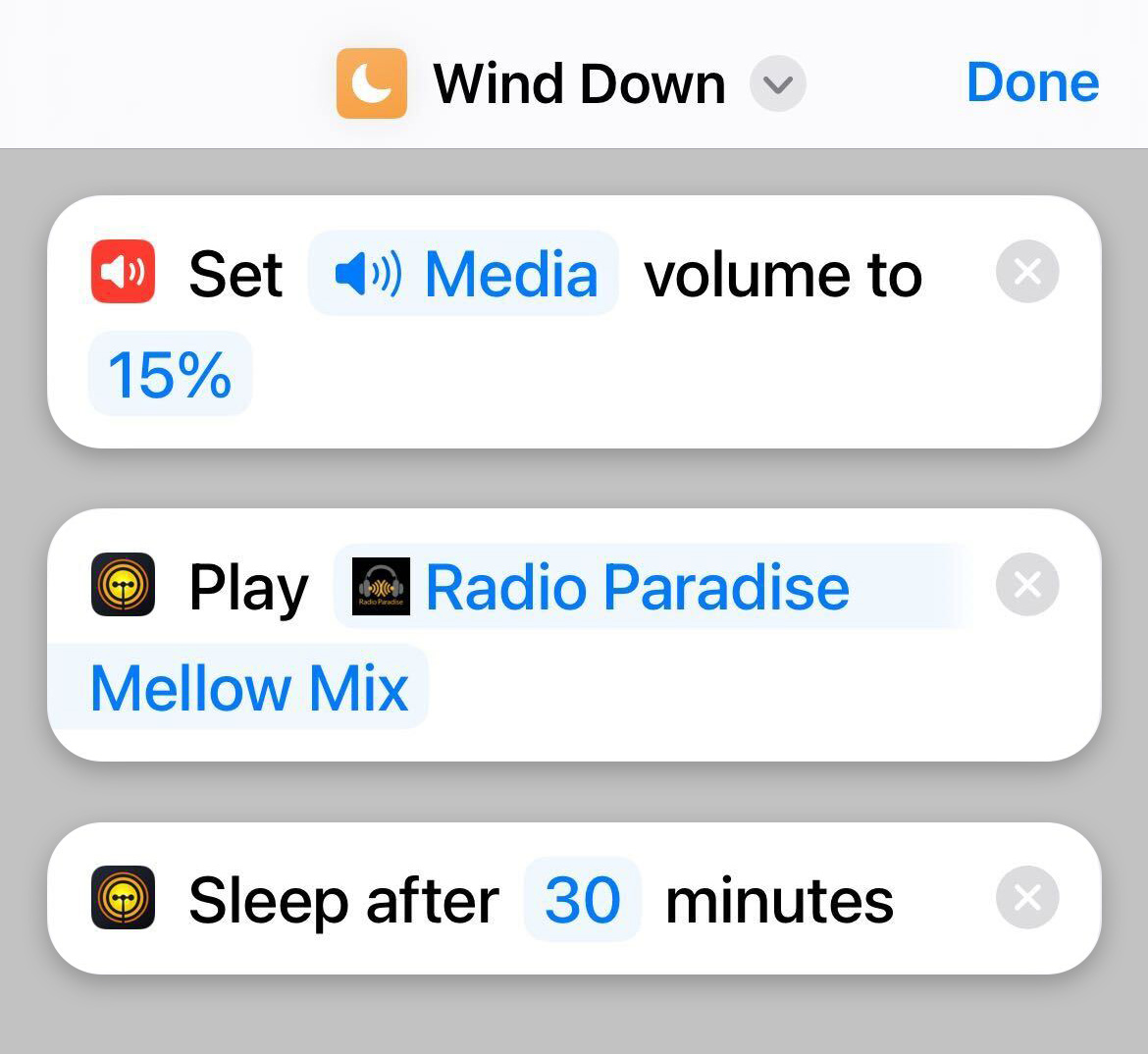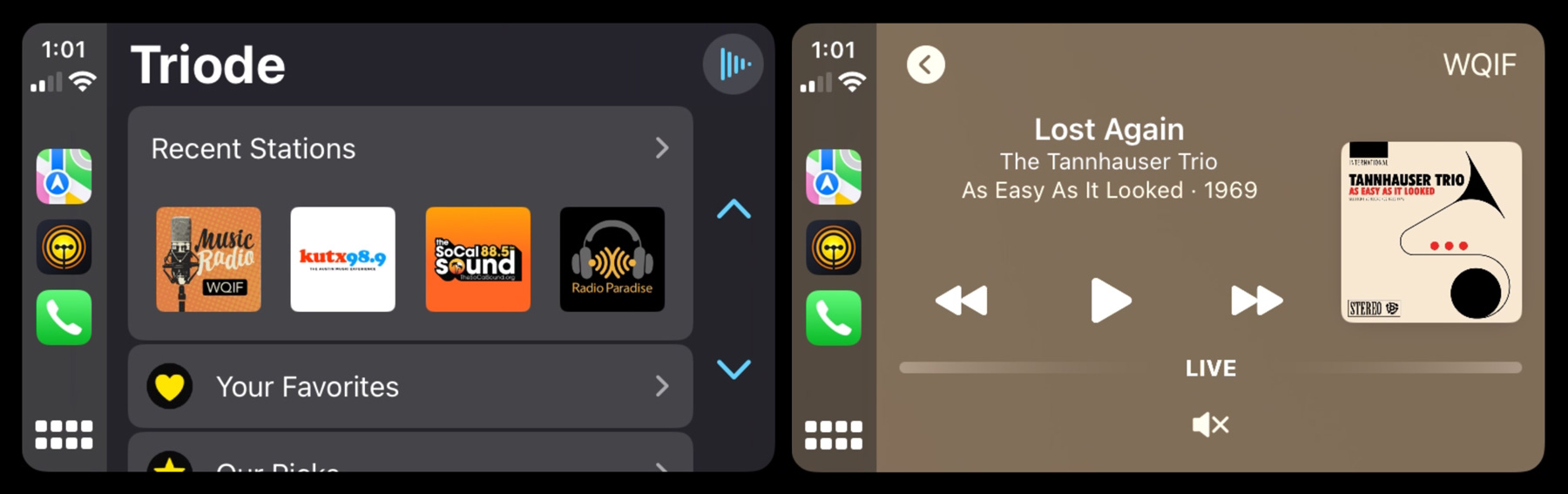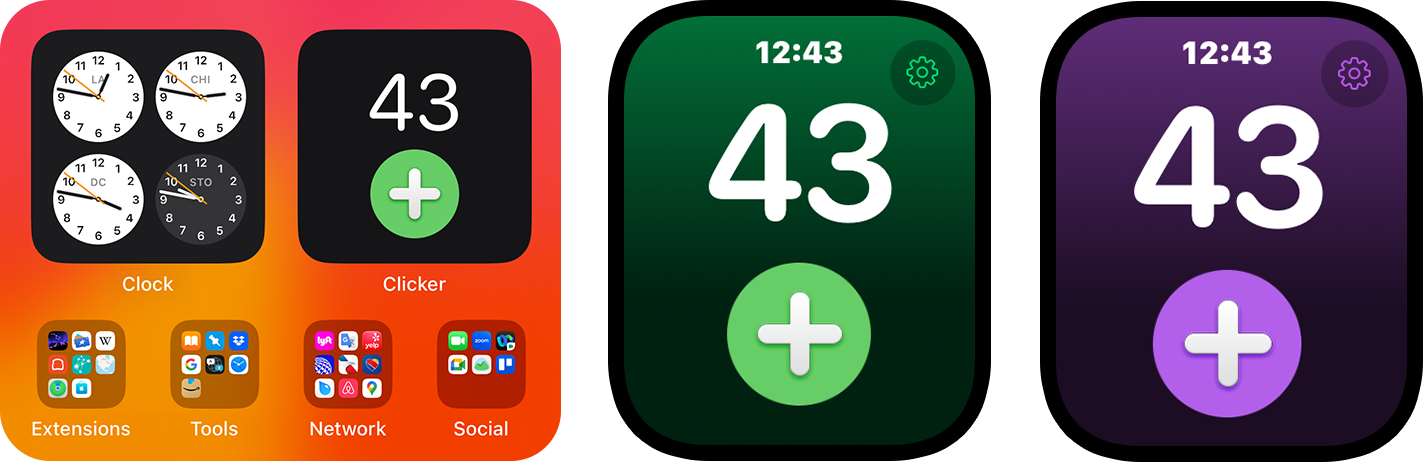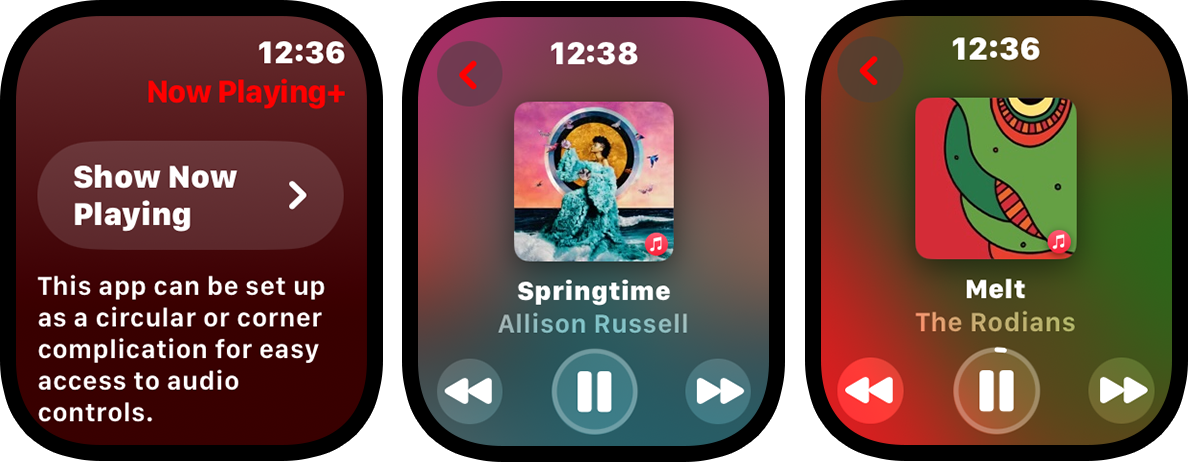Twenty years ago today, we released a new product.
To say that product has been a success would be an understatement. It’s been an essential part of a workflow for tens of thousands of folks. It’s also an app that has evolved with our desktop environments over the years: it predates responsive web design, Retina displays, deep color spaces, and even the iPhone with mobile design. A lot has changed over the years.
Back in 2002, the Iconfactory was a huge fan of Wolfgang Ante’s Screen Tools. As people who fretted over pixel level details, we relied heavily on this suite of utilities. And, of course, we wanted the tools to do more. It made sense for us to combine forces and come up with a new product: we entered into a partnership where ARTIS Software would handle the development and the Iconfactory would do the design, documentation, and marketing.
ARTIS Software got to work during the winter of 2003 in a beautiful place: a sunny apartment in the south of France where the balcony door was always open. Yes, it was Nice.
Wolfgang was joined by his brother Joachim who was building a game engine for a new Mac OS X title. The Ante brothers worked side-by-side on their respective projects while collaborating with colleagues in Copenhagen, Iceland, California, and North Carolina. An early example of how remote work changed everything.
It also turned out that both of them were working on tools for designers and developers, because that winter’s work produced a tool called Unity in addition to xScope.
xScope blossomed in this creative environment. These screenshots of the Loupe show the transformation that took place during 2003:
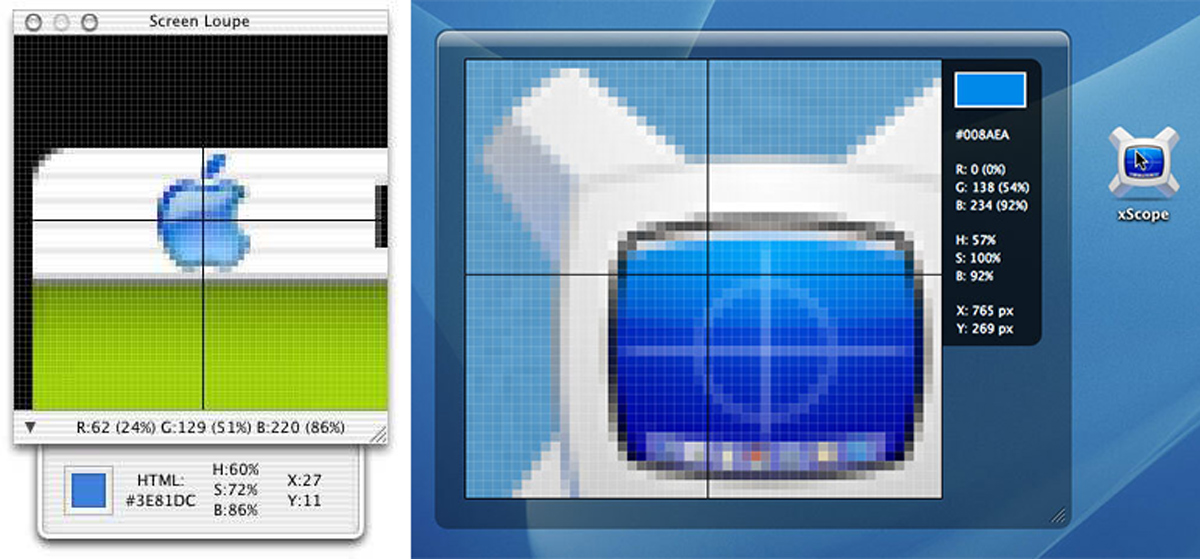
The pinstripes were gone and replaced by a sleek new interface. It’s not often that you revisit a design from the distant past and think it looks good and modern. We are all still extremely proud of this work.
The next step was to give this new product a name. After several weeks of trial and error we landed on “xScope”. The “X” worked for both the operating system and the “examination” done by the tool. All the assets and websites were put in place and we got ready to launch with our unique tool with a unique name.
And then this little company from Cupertino decided to rename their Project Builder tool. Our unique name wasn’t so unique anymore: at least we used a lowercase “x”!
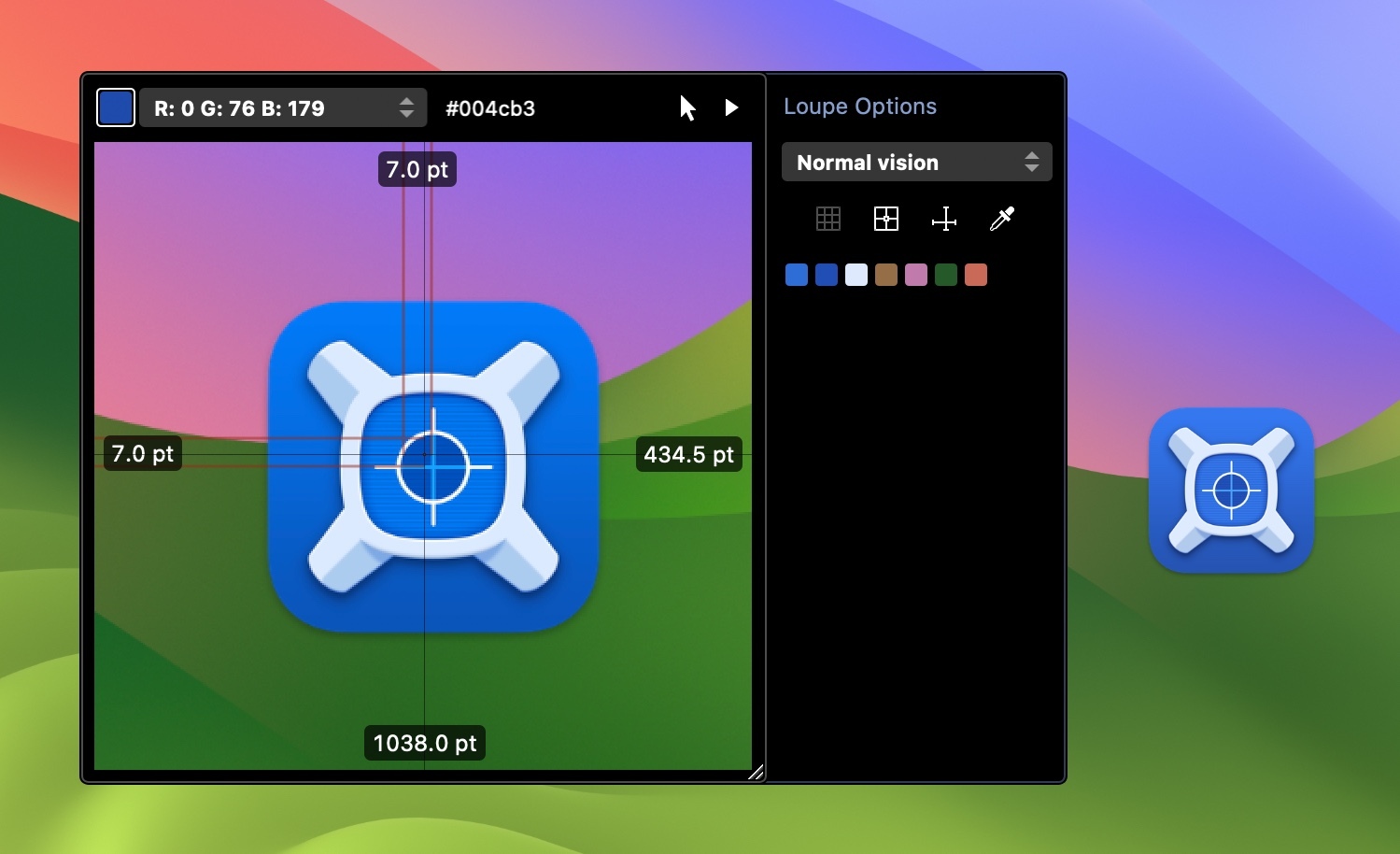
As we mentioned above the functionality of xScope has evolved over the years. The screenshot above shows what the Loupe looks like in the version we’re currently working on (with improvements for macOS Sonoma and beyond).
The app’s icon has also changed considerably. Many of these variations were driven by the desktop’s own evolution. xScope has been through macOS’s pinstripe, brushed metal, translucency, and flat phases. You can probably guess the era for each one shown below:

And if you’re having trouble picking the era for “Eggscope”, don’t worry, you didn’t miss macOS’s awkward teenage years. It’s a long-time Easter egg (hold down the Option key until the Preferences Settings window opens, then pick EGGSCOPE DUH).
To celebrate this anniversary, we’re putting xScope on sale for a week. Use the promo code 20FOR20 to get the app for only $20 (a whopping 60% discount!). If you’re a professional developer or designer, and don’t have these tools at your disposal, now’s the perfect time to fix that!
If there’s still a macOS desktop in 2043, we all hope that xScope will be running on it. Here’s to the future! 🍻