With Interactive Widgets, Wallaroo 1.4 brings a whole new way to customize your home screens on the latest versions of iOS, iPadOS, and macOS! There are also a handful of fixes and improvements that make using and enjoying your favorite wallpapers easier than ever.
Wallpaper Widget
Thanks to the new interactive widget, you’re no longer limited to seeing just one wallpaper at a time. Now you can customize each page of your home screen with even more of your favorite Wallaroo artwork by adding one or more Wallpaper widgets.
You can set each widget to show random wallpapers from any of Wallaroo’s categories such as Comics, Fantasy, Nature, Sci-Fi, and more. Or you can configure a widget to just cycle between all of your Favorites.
You’re not limited to only seeing the default version for each wallpaper, either – the widget can randomly choose any of the many variants available for each release. And when you’re feeling like changing the mood, tap the interactive refresh button to get a new wallpaper right away.
If you want more control, you can even configure the widget to display one specific wallpaper!
Select-A-Size
Each of Wallaroo’s wallpapers is really a complete set of artwork tailor-made for iPhone, iPad, and Mac. Many releases also include multiple variants to cater to a wide variety of tastes. Every image in a wallpaper pack has portrait, square, and landscape versions which are all carefully designed for each device.
Previously, Wallaroo only used the size appropriate for the device you were using, but starting in version 1.4 you can view them all and pick the one you want with the new size selector. Now you can use the wallpaper orientation that works best for your setup. (It’s especially handy when you have a portrait display connected to your desktop!)
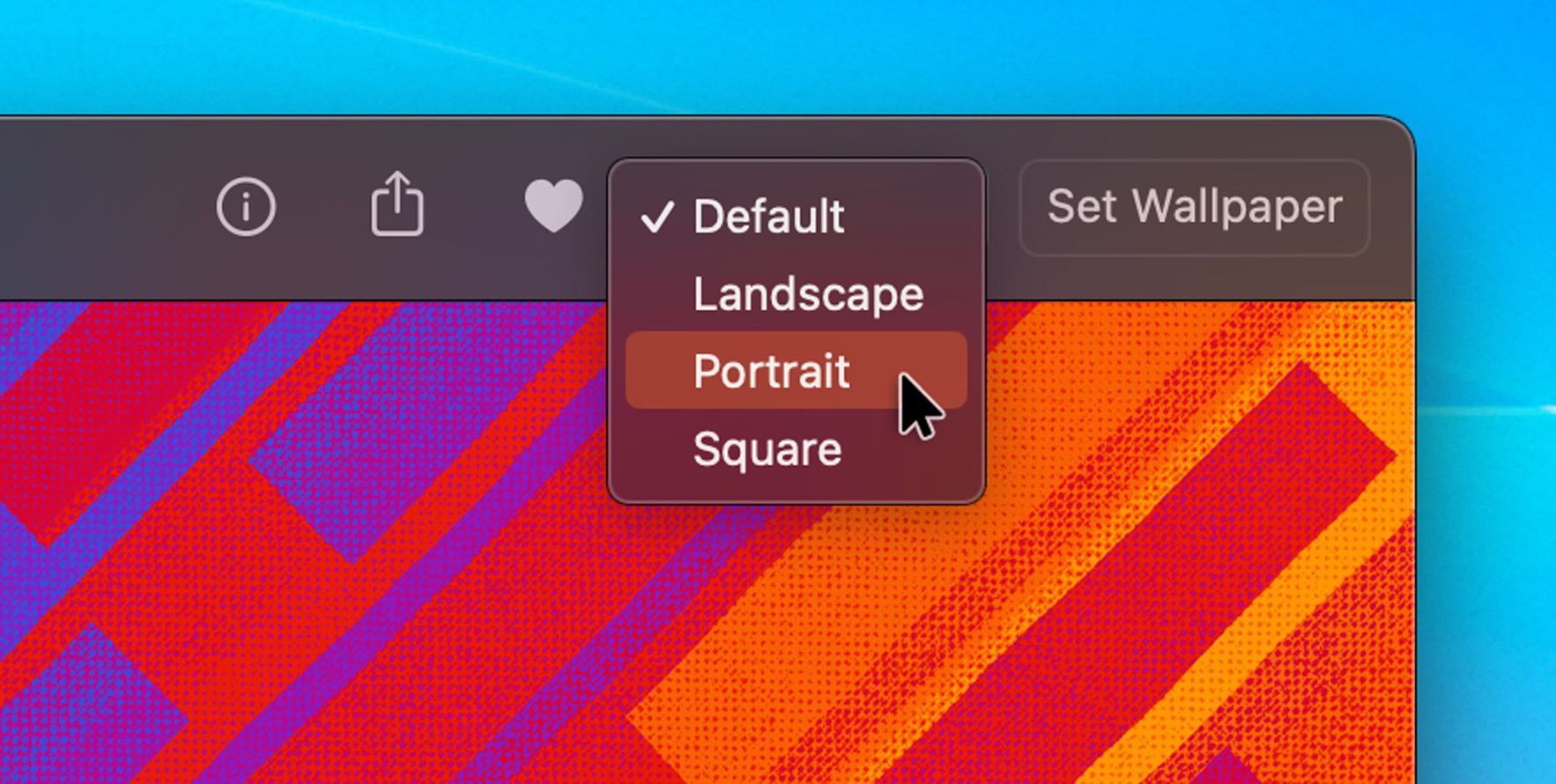
While viewing a wallpaper on iOS or iPadOS, tap the name of the wallpaper in the top toolbar and choose which orientation you want to use. On macOS, the same menu is located in the upper right next to the “Set Wallpaper” button on the toolbar.
Better Shortcut
Wallaroo makes it easy to change your wallpaper by using a custom shortcut. Recent changes in iOS and iPadOS have made the shortcut a bit less reliable than we liked, so we’ve improved it.
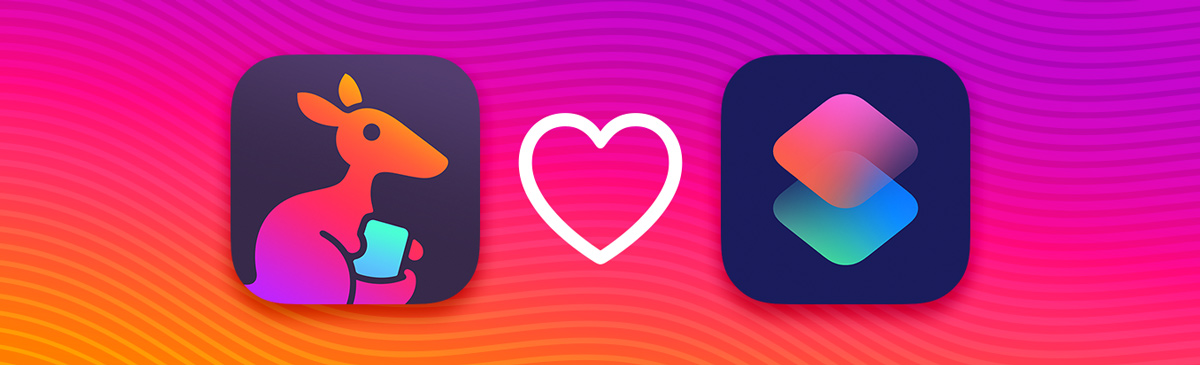
The first time you set a wallpaper using Wallaroo 1.4, you’ll be asked to update the shortcut. Follow the prompts and replace your existing shortcut with the new one and you’ll be back in business.
The new shortcut detects situations where the wallpaper cannot be set (such as when a built-in dynamic one like Astronomy is being used). It’s also more reliable when setting the individual Home or Lock screens. And as an added bonus, using the Home Screen option will now set the wallpaper without blurring it.
And More!
We’ve also added a few quality-of-life improvements including a “Latest” category that makes it easy to see which releases have been recently added or updated, a trackpad gesture for swiping between wallpapers on macOS Sonoma, the ability to save wallpapers at full resolution on macOS, and a total count of wallpapers and variants displayed at the end of each gallery category. And, of course, we fixed some pesky bugs.
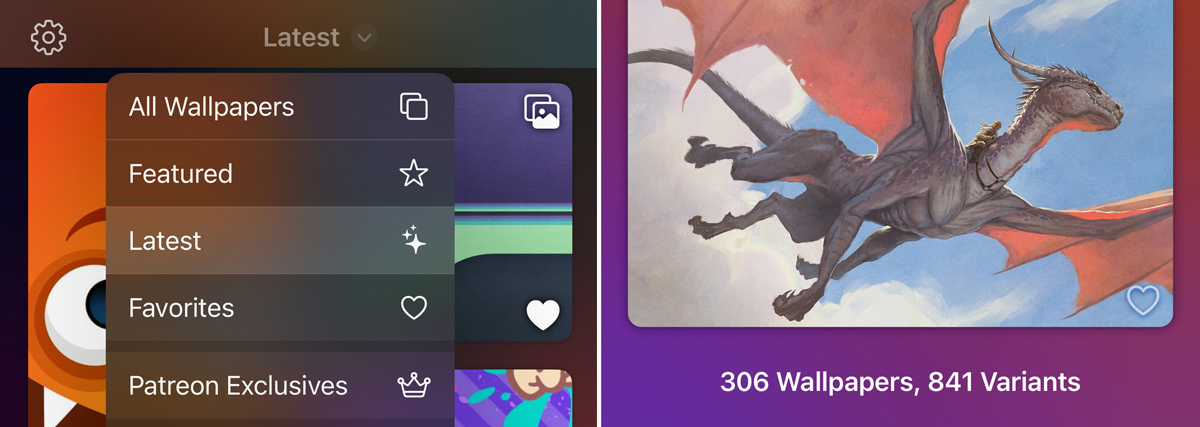
Be sure to get the latest version of Wallaroo today for both iOS and macOS. Check out the website to learn more about the product or view the details about what’s changed in the release.